Gmail sends a desktop notifications when you receive a new chat messages or emails. If you enable these notifications, you'll see a pop-up when new messages arrives even if you're not in Gmail window. Here below the tutorial to how to turn on or Turn off Gmail Desktop notification in your Account.
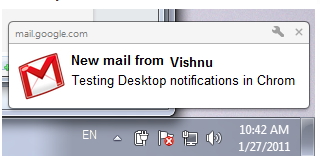
- Sing in to your Gmail account
- Click on the Gear icon in top right corner then click Settings
- On the General tab, select the option you'd like in the Desktop Notifications section.
- Then select the radio button next to which you want Turn On (or) Turn Off
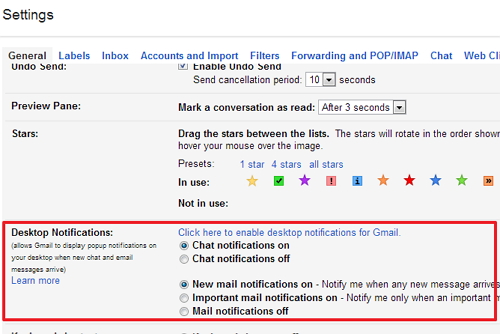
Finally click on Save button from bottom of the page. When you receive a new emails or chat messages, notifications will show even if your not in Gmail window.
No comments:
Post a Comment